Data delivery from Android devices to Kidlogger.net
We post this article especially for Android users.The Monitoring process of the phone is intended for personal diary usage, and it also can be used as a parental control option for those parents who are looking to monitor and protect their children. Companies also may use this feature to implement staff control and Mobile Device Management (MDM). Kidlogger allows you to remotely monitor anywhere, anytime, from any device. Journal with user activity is regularly uploaded to Kidlogger.net server in your online account. Read more about how to upload data on Kidlogger.net.
Users who use their phones in a very active way - call or receive calls, take photos with smartphones - sometimes may experience slow upload of the data to server. This may happen when user configured Kidlogger to track all the offered features, though the phone isn't very advanced:
Mobile phone activity that can be recorded:
- Record calls
- Record taken photos
- Track SMS messages, incoming/outgoing
- Track the web usage activity – all the web sites visited from the default phone’s browser
- Track all the keystrokes
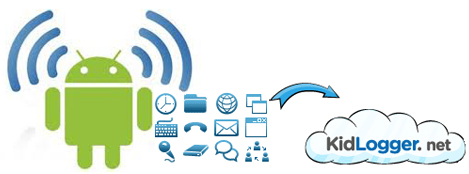
Information you should provide us in order to receive technical help:
Does the application record your calls?
- Tap Preview log file – tap Audio List – check the files existence and their size (should be more than 0 kb).
Do you configure the application in the correct way?
- Tap Settings – tap Recorded files – check if you have ticked the Upload records box.
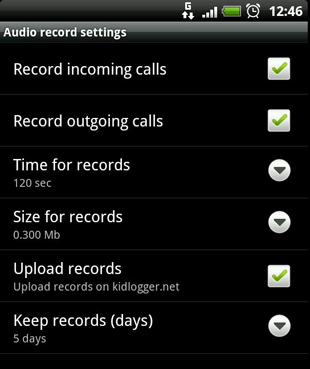
How long is your delivery queue? What is the total size of the uploaded files?
- You can overview the process of file upload. In case you don’t see the expected 3gp or jpg files in your online account check whether they are delivered or not. Kidlogger’s main window – Options – Upload Log files, here you can see delivery queue of all recorded data. All 3gp files have their name and date – after upload you will know for sure when the call was recorded. You can check how long is the queue to ensure that files are sent to the server in time. If it shows more than 10 elements we recommend to set "upload interval" option to 1 or 2 minutes.
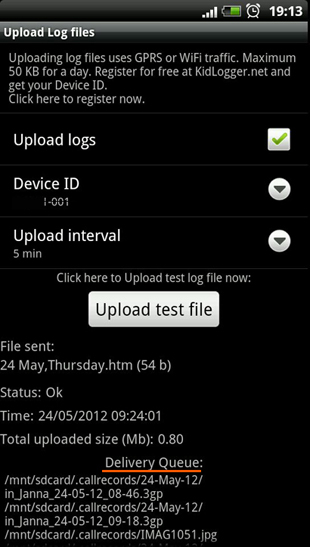
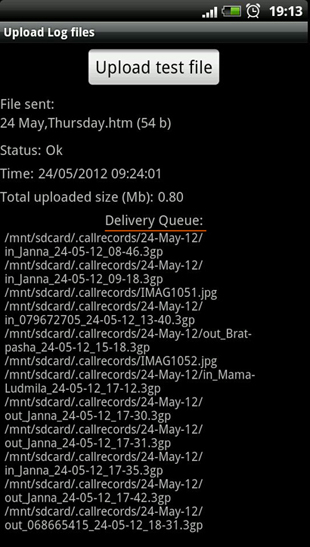
Known issues about data upload:
- Wrong device ID - we recommend you click on “Test upload” to ensure you have entered correct Device ID
- Interval of upload – by default interval for data upload is set 10 minutes. If data upload works unstably on your phone - we recommend you set it to 3 minutes.
- Delivery queue is long - because of active phone usage (a lot of recorded calls). In this case set "upload interval" option to 1 or 2 minutes.
- Internet connection - Please note if mobile phone is not connected to 2G or 3G Internet (GPRS or Edge data connection) 24h per day then data delivery from KidLogger may be interrupted. In this case Kidlogger uses WiFi connection when it is available. If Internet connection is not available during the day - KidLogger will not be able to upload data for this day.
- Switching between 2G\3G and WiFi Internet - data delivery upload from KidLogger may be interrupted for some hours.
- Wi-Fi Sleep Settings – according to Wi-Fi sleep policy, when your phone screen is OFF it will automatically disconnect the Wi-Fi connection.
You can set Wi-Fi sleep policy to 15 minutes or "Keep WiFi On during sleep". It can drain your battery a bit faster - but KidLogger will be able to upload data even if phone screen is OFF.
Note: The user activity log files (HTML files), which were not uploaded to the kidlogger.net on the date of monitoring won't be present on server. The media files already existing in the queue will be uploaded regardless of the date they were created by the KidLogger application.
Here you can find tutorials, articles and announcements about KidLogger SAS: what new features we’ve implemented, how to install Kidlogger, and how to set up user monitoring for different platforms like Windows, Mac, Android.
We’re happy to hear any suggestions you might have about improving KidLogger.
Compare Parental Controls in Windows 7, Mac and Kidlogger.net
“Never leave kids and employees unsupervised.”
Archive
News
- 19 Jun
- 18 Nov
- 01 May
- 03 Mar
- 02 Mar
- 02 Mar
- 11 Feb
- 05 Feb
- 05 Feb
- 24 Nov